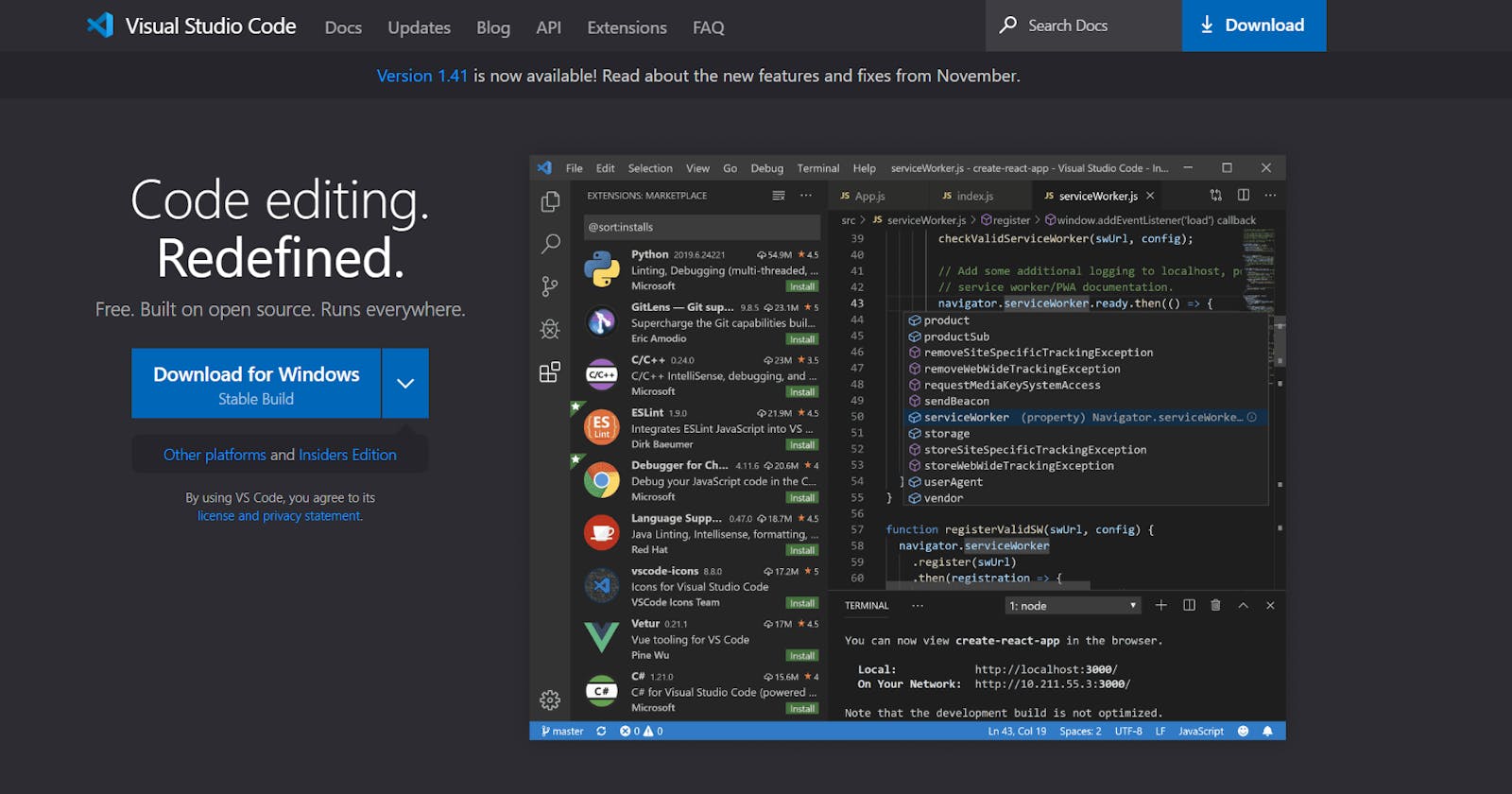Table of contents
- 1. Setting Breakpoints
- 2. Interactive Debugging
- 3. Watch Expressions
- 4. Call Stack Inspection
- 5. Conditional Breakpoints
- 6. Debugging Configuration
- 7. Exception Handling
- 8. Integrating External Tools
- 9. Multi-Session Debugging
- 10. Version Control Integration
- 11. Live Share for Collaborative Debugging
- 12. Debugging Frontend and Backend Together
- 13. Utilizing Debugging Extensions
- 14. Documentation and Community Resources
- Conclusion
Visual debugging is a crucial aspect of the software development process, allowing developers to identify and fix issues in their code effectively. In this discussion, we'll explore simple yet powerful tricks in visual debugging with popular code editors, focusing on enhancing the debugging experience. We'll delve into techniques applicable to Visual Studio Code, one of the most widely used code editors, and touch upon general principles that extend to other editors as well.
1. Setting Breakpoints
Visual Studio Code (VS Code)
- Place breakpoints by clicking in the gutter next to the line number.
- Utilize conditional breakpoints by right-clicking on a breakpoint and adding a condition to trigger the breakpoint only under specific circumstances.
General Principle
- Familiarize yourself with your code editor's breakpoint functionality. Breakpoints are fundamental for stopping the execution of your code at specific points, allowing you to inspect variables and step through the code.
2. Interactive Debugging
VS Code
- Leverage the interactive debugger to inspect variables by hovering over them while paused at a breakpoint.
- Use the debug console to execute ad-hoc code and evaluate expressions in the current debugging context.
General Principle
- Take advantage of interactive debugging features to gain insights into the state of your code during runtime. This is particularly valuable for understanding complex code execution flows.

3. Watch Expressions
VS Code
- Add watch expressions to monitor specific variables or expressions continuously during debugging.
- Watch expressions appear in the "Watch" pane, providing real-time updates on their values.
General Principle
- Create watch expressions for variables or expressions critical to your debugging session. This allows you to keep a close eye on specific elements without repeatedly inspecting them.
4. Call Stack Inspection
VS Code
- Navigate through the call stack to understand the sequence of function calls leading to the current breakpoint.
- Double-click on any frame in the call stack to jump directly to that point in the code.
General Principle
- Mastering call stack inspection is invaluable for tracing the flow of your program. It helps identify how and why a particular function was called.
5. Conditional Breakpoints
VS Code
- Set breakpoints that only trigger under certain conditions using the "Condition" field in the breakpoint settings.
- This is particularly useful for isolating issues that occur under specific circumstances.
General Principle
- Understand how to use conditional breakpoints effectively. They can save time by allowing you to focus on specific scenarios where issues arise.

6. Debugging Configuration
VS Code
- Customize your debugging configuration in the "launch.json" file to define specific settings for different debugging scenarios.
- Configure launch configurations for different environments, such as running your application in development or production mode.
General Principle
- Invest time in configuring your debugger settings to match your development needs. This ensures a smoother debugging experience tailored to your project.
7. Exception Handling
VS Code
- Configure exception breakpoints to pause execution when specific exceptions are thrown.
- This allows you to catch and address exceptions early in the debugging process.
General Principle
- Proactively handle exceptions by setting breakpoints for specific exception types. This helps prevent issues from escalating and provides an opportunity to address them promptly.
8. Integrating External Tools
VS Code
- Explore extensions and integrations with external debugging tools.
- For example, integrating linters and static code analysis tools can help catch potential issues before runtime.
General Principle
- Extend your code editor's capabilities by integrating external tools that complement visual debugging. This can enhance code quality and catch issues early in the development process.
9. Multi-Session Debugging
VS Code
- Debug multiple instances of your application simultaneously by creating multiple debugging configurations.
- This is beneficial for scenarios where you need to compare the behavior of different instances or test multiple use cases concurrently.

General Principle
- Understand how to set up and manage multiple debugging sessions. This can be particularly useful when working on complex applications with various interacting components.
10. Version Control Integration
VS Code
- Leverage version control integrations to navigate through code changes and understand how they impact your debugging session.
- Use GitLens or a similar extension to explore commit history and annotations directly in the code editor.
General Principle
- Integrate version control features into your debugging workflow. This allows you to correlate code changes with debugging sessions, making it easier to identify when issues were introduced.
11. Live Share for Collaborative Debugging
VS Code
- Use Visual Studio Live Share to collaborate with team members in real time.
- Collaborative debugging allows multiple developers to debug together, share breakpoints, and collectively solve issues.
General Principle
- Explore collaborative debugging features in your code editor, fostering effective teamwork and knowledge sharing. This is particularly valuable in distributed or remote team setups.
12. Debugging Frontend and Backend Together
VS Code
- Set up compound launch configurations to debug both frontend and backend code simultaneously.
- This provides a holistic view of your application's behavior, especially in scenarios where frontend and backend components interact.
General Principle
- Understand how to configure your debugger for scenarios involving multiple components, such as frontend and backend interactions. This facilitates a comprehensive debugging approach.
13. Utilizing Debugging Extensions
VS Code
- Explore debugging-specific extensions that enhance your debugging capabilities.
- Extensions like "Debugger for Chrome" or "Python Debugger" can provide tailored features for specific programming languages or frameworks.
General Principle
- Stay informed about and experiment with debugging extensions relevant to your tech stack. These extensions often provide specialized tools that streamline the debugging process.
14. Documentation and Community Resources
VS Code
- Refer to official documentation and community forums for your code editor and relevant extensions.
- The VS Code community is active, and valuable insights and solutions to common debugging challenges can often be found in forums or documentation.
General Principle
- Develop the habit of consulting documentation and community resources. Debugging is a skill that can be continuously refined, and the collective knowledge of the community can be a valuable asset.
Conclusion
Visual debugging is a skill that evolves with experience, and mastering the tools provided by code editors is essential for efficient software development. By incorporating these simple yet powerful tricks into your debugging workflow, you can enhance your ability to identify and address issues, ultimately contributing to a smoother development process. Remember to adapt these techniques to your specific coding environment, and continuously explore new features and extensions that align with your development needs.