Table of contents
- 1. Check Logs for Error Details
- 2. Validate Connection Configurations
- 3. Review Transformation Logic
- 4. Monitor Resource Utilization
- 5. Validate Data Schema Changes
- 6. Handle API Rate Limits
- 7. Examine Network Connectivity
- 8. SSH Tunneling Issues
- 9. Investigate Destination Errors
- 10. Stay Informed about Airbyte Updates
- 11. Collaborate with the Community
- 12. Test with Sample Data
- 13. Use Debugging Tools
- 14. Verify Data Quality
- 15. Document and Share Findings
Troubleshooting is an essential skill when working with data integration tools like Airbyte. Here are some solid troubleshooting tips and techniques to help you address common issues efficiently:
1. Check Logs for Error Details
- Start by examining Airbyte's logs for error messages. Logs often provide detailed information about what went wrong. Look for error codes, stack traces, or any other relevant details.
2. Validate Connection Configurations
- Ensure that connection configurations for both source and destination are accurate. Check credentials, API keys, and endpoint URLs. Small typos or incorrect information can lead to connection failures.
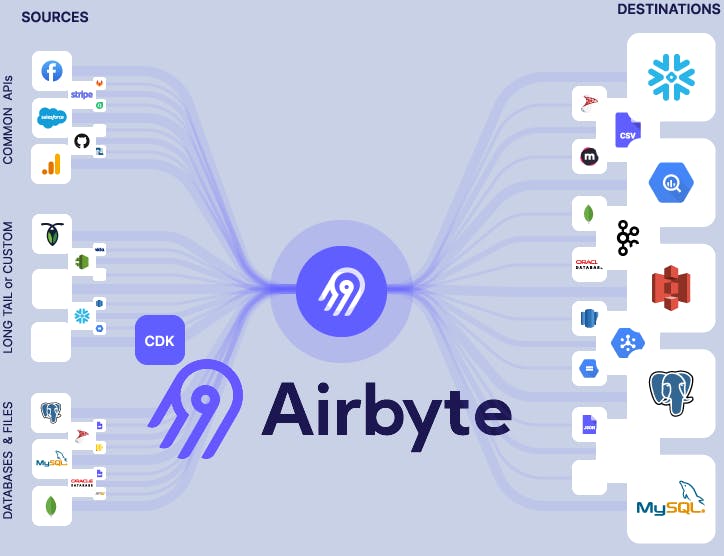
3. Review Transformation Logic
- If you're using transformations in Airbyte, review the logic. Ensure that transformations are correctly applied and aren't causing unexpected errors or data inconsistencies.
4. Monitor Resource Utilization
- Check the resource utilization of your Airbyte instance. High CPU or memory usage could indicate performance issues. Adjust configurations, such as batch sizes and parallelization, to optimize resource usage.
5. Validate Data Schema Changes
- Changes in source data schema can impact your data pipelines. Verify that any alterations in the source data structure are accounted for in your Airbyte configurations. Use schema mapping features as needed.
6. Handle API Rate Limits
- If you're connecting to APIs, be mindful of rate limits. Exceeding these limits can result in failed connections. Implement strategies such as throttling or pagination to stay within API limits.

7. Examine Network Connectivity
- Check network connectivity between Airbyte and your data sources. Ensure that firewalls or security groups are configured to allow the necessary traffic. Test basic network connectivity using tools like ping or telnet.
8. SSH Tunneling Issues
- If using SSH tunneling, verify that the SSH keys and tunnel configurations are correct. Ensure that the necessary ports are accessible. Use SSH diagnostics tools to troubleshoot tunneling problems.
9. Investigate Destination Errors
- If the error occurs during data writing to the destination, investigate the destination's logs and configurations. Check for issues such as insufficient permissions, disk space, or connection limits.
10. Stay Informed about Airbyte Updates
- Keep Airbyte up-to-date with the latest releases. Some issues may be resolved in newer versions, and staying current ensures you benefit from bug fixes and improvements.
11. Collaborate with the Community
- Tap into the Airbyte community. Forums, discussion boards, and GitHub repositories can be valuable resources. Share details about your issue and others who faced similar problems might offer insights or solutions.
12. Test with Sample Data
- Create small test pipelines with sample data to isolate the issue. This helps identify whether the problem is related to specific data or configurations.
13. Use Debugging Tools
- Leverage debugging tools provided by Airbyte. Some connectors offer options for verbose logging or debugging modes. Enable these features to gather more detailed information during troubleshooting.
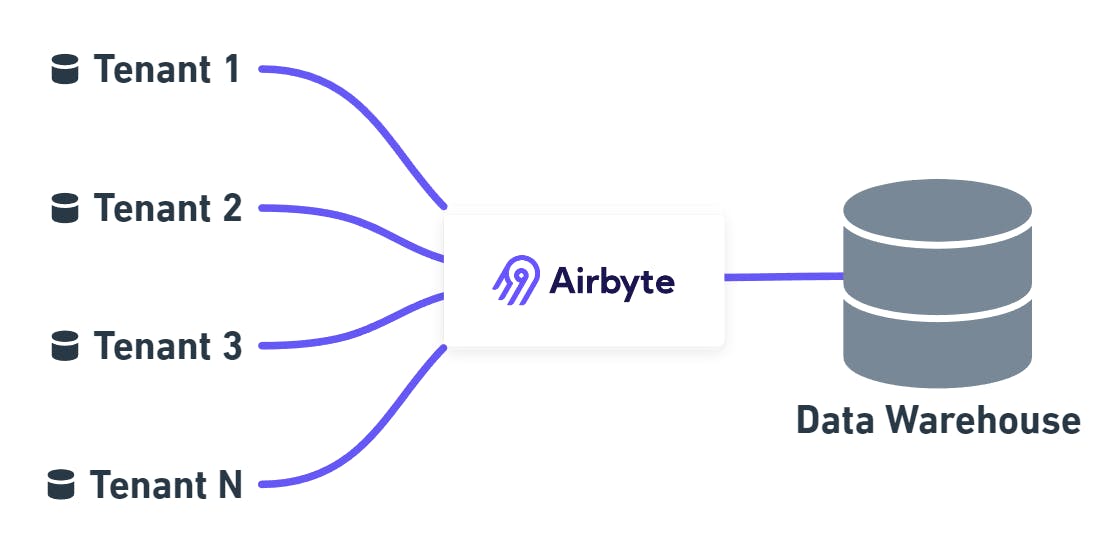
14. Verify Data Quality
- Check the quality of the data being transferred. Look for anomalies or unexpected values. Implement data validation checks within Airbyte to catch issues early in the pipeline.
15. Document and Share Findings
- Document your troubleshooting process, including steps taken and their outcomes. If the issue persists, share these details with relevant support channels or the Airbyte community for further assistance.
By applying these troubleshooting tips and techniques, you can navigate and resolve issues effectively in your Airbyte data integration workflows. Remember to approach troubleshooting systematically, starting with the basics and progressively delving deeper into the potential causes of the problem.
